home
Startpagina
navigate_next
Technische hulp
navigate_next
Kenniscentrum
navigate_next
Software: BIOS
Software: BIOS
BIOS update support via LVFS
Please search model name from LVFS then if available update version that will be appeared for download.
How to update BIOS?
First is to set up the Environment:
Prepare and format a USB flash drive to the FAT32 file system.
Unzip the file UA-05112023_SecureFlash.zip into the USB drive.
Step:
- Insert the USB drive and then boot up the unit
- Press “Del” key to BIOS menu
- Select Setup Utility -> Press “Enter” key
- Select Security -> Enforce Secure Boot -> Disabled
- Select Boot -> USB Boot -> Enabled
- Press “F10” key to save change and exit -> Select “Yes”
The system will reboot twice, after that Press “Del” key to BIOS menu.
Select Boot Manager -> Select the USB and then Press “Enter” key.
Press “ESC” key, then find your USB device from the message.

Key-in FS2: (your USB locate) then press “Enter” key.
Key-in ls for search file.
Key-in SecureFlash.nsh then press “Enter” key.
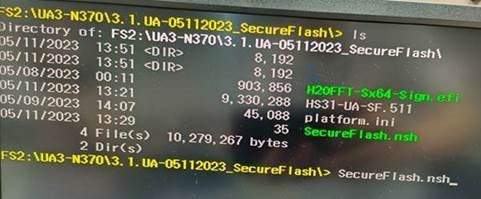
BIOS will be flashed automatically during the process.
